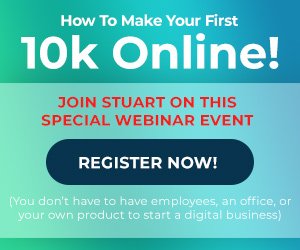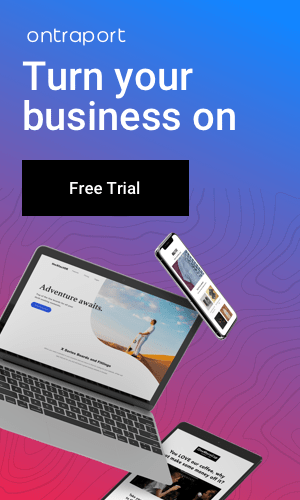Introduction: In the fast-paced world of email communication, the Undo Send feature in Gmail acts as a digital safety net, preventing those cringe-worthy moments of sending an email prematurely. To make the most of this tool, users often seek ways to extend the default timer duration for added flexibility..

Default Timer Duration: Gmail, in its default setting, provides users with a brief 5-second window to undo a sent email. While this feature is undoubtedly useful, it’s not uncommon for users to feel a bit rushed, especially when dealing with complex or critical correspondence. This prompts the desire to explore options for extending the default timer duration.
Customizing Undo Send Timer: To address this need, Gmail offers a customizable Undo Send timer feature. Users can access this by navigating to the Gmail settings, usually found in the top right corner under the gear icon. Within the settings menu, locate the “Undo Send” section, which presents options to extend the timer to 10, 20, or 30 seconds. This flexibility empowers users to tailor their Gmail experience to better suit their individual preferences and workflow.
Why Extend the Timer? The decision to extend the Undo Send timer is rooted in the desire for more comprehensive email control. A longer duration allows users to review and edit emails more thoroughly, providing a safety net for catching typos, adding forgotten attachments, or even reconsidering recipients. The extended timer transforms the Undo Send feature from a quick safety measure to a more deliberate and thoughtful aspect of the email composition process.
 Personalized Settings: Gmail’s commitment to user-centric design is evident in its personalized settings. By allowing users to experiment with different timer durations, Gmail caters to a diverse user base with varying email habits and preferences. Some users may prefer a longer timer for meticulous reviews, while others may opt for a shorter duration for a quick safety check. The ability to customize these settings ensures that each user can optimize their Gmail experience based on their unique needs.
Personalized Settings: Gmail’s commitment to user-centric design is evident in its personalized settings. By allowing users to experiment with different timer durations, Gmail caters to a diverse user base with varying email habits and preferences. Some users may prefer a longer timer for meticulous reviews, while others may opt for a shorter duration for a quick safety check. The ability to customize these settings ensures that each user can optimize their Gmail experience based on their unique needs.
Keyword Integration: Integrating keywords within the content is crucial for search engine optimization (SEO) and improving the discoverability of your blog. In this context, incorporating terms like “Gmail,” “Undo Send,” and “timer duration” ensures that your content aligns with what users might be searching for. This not only enhances the relevance of your blog but also contributes to its visibility in search engine results.
Conclusion: In conclusion, the Undo Send feature in Gmail is a valuable tool that can be further enhanced by adjusting the timer duration. As digital communication continues to evolve, having the ability to customize these settings becomes increasingly important. By taking a few moments to explore and adjust the Undo Send timer, Gmail users can significantly improve their email experience, fostering a more controlled and stress-free correspondence environment. Don’t let the default settings dictate your email rhythm—seize control and tailor your Undo Send timer for a more personalized and efficient communication experience.