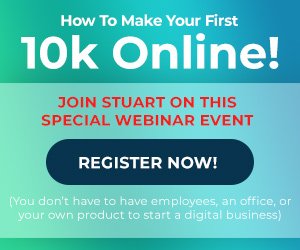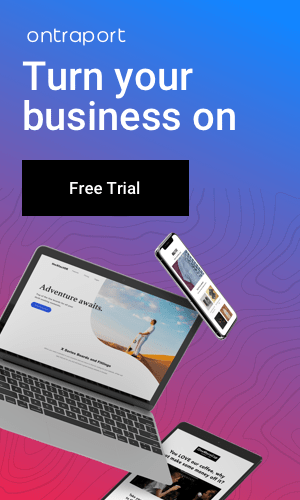Choosing the Right App: Selecting the right app is crucial for a smooth experience. Adobe Fill & Sign stands out as a user-friendly option. It simplifies the process by providing an intuitive interface, allowing you to effortlessly add form fields such as text boxes, checkboxes, and signature lines. This ensures that your form is not only easy to create but also interactive and user-friendly.
Step-by-Step Guide for Adobe Fill & Sign: Let’s delve deeper into the step-by-step process using Adobe Fill & Sign:
- Download and Install: Begin by downloading and installing Adobe Fill & Sign from the Google Play Store. This app is widely regarded for its simplicity and functionality.
- Open Your PDF: Launch the app and open the PDF document you want to transform into a fillable form. Adobe Fill & Sign supports various file formats, ensuring compatibility with your existing documents.
- Add Form Fields: The app provides a versatile toolbox for adding different types of form fields. Utilize text fields for names and addresses, checkboxes for multiple-choice questions, and signature lines for authorization. Drag and drop these elements into place with a user-friendly touch interface.
- Customize and Style: Tailor the appearance of your form fields to match your preferences. Adjust text sizes, colors, and borders to create a polished and professional look. This step ensures that your form not only functions well but also aligns with your brand or personal aesthetic.
- Save and Share: Once your fillable form is ready, the app allows you to save it directly to your device. Additionally, you can easily share the form via email or other messaging apps. This quick and efficient sharing process enhances the accessibility of your forms.
WPS Office’s Unique Features: For those exploring WPS Office as an alternative, here are some unique features that set it apart:
- Template Library: WPS Office offers a vast template library, allowing you to start with pre-designed form templates. This feature can save time and effort, especially if you frequently create similar types of forms.
- Cloud Integration: Seamlessly integrate with cloud storage services like Google Drive or Dropbox. This ensures that your forms are not only stored securely but are also easily accessible from various devices.
Ensuring Compatibility and Accessibility: Regardless of the app you choose, it’s essential to ensure that the fillable forms you create are compatible with different devices and platforms. Testing your forms on various Android devices and PDF readers guarantees a smooth user experience for your audience.
Getting Started: After installing Adobe Fill & Sign, open the app and choose the PDF document you want to transform into a fillable form. This step sets the stage for the form creation process.
Customizing Form Fields: Tailoring your form to meet your specific needs is the next important step. Adobe Fill & Sign allows you to customize the form fields easily. Use the touch interface to drag and drop elements, ensuring that your form is structured exactly as you envision.
Saving and Sharing: Once you’ve crafted your fillable form, the app makes it convenient to save and share. You can store the completed forms directly on your Android device or share them via email. This feature is especially handy for collecting information or feedback from users while you’re on the move.
Alternative Options: While Adobe Fill & Sign is a fantastic choice, it’s worth exploring other options like WPS Office. This app also excels in creating fillable PDF forms. Open your existing PDF file, tap on the form fields, and customize them effortlessly. WPS Office supports various form elements, making it a versatile tool for your mobile form creation needs.
Conclusion: In essence, making a fillable PDF form on your Android mobile device is a straightforward process. The right app, such as Adobe Fill & Sign or WPS Office, can turn this task into a breeze. These applications empower you to design, customize, and manage fillable PDF forms with ease, ensuring that you can efficiently collect the information you need anytime, anywhere.