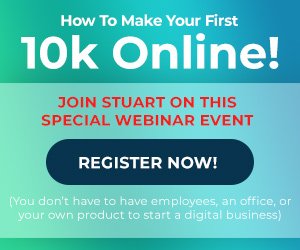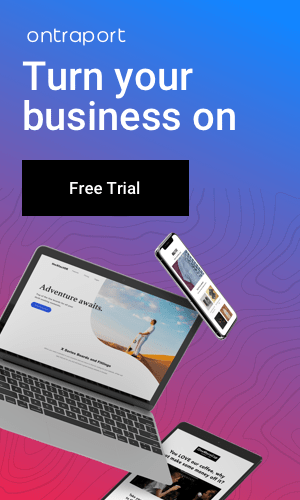Here we’ll know about ‘What Are A Href Links? HTML HyperLink Explained’. User Information (UX) has become an important indicator of Google, so it is more important than ever to ensure that your website is up to date. Good navigation affects user experience, so it’s best to stay on top of the hyperlinks installed on your site. One such cornerstone is the hyperlink, a powerful tool that connects various web pages, creating a seamless and interconnected online experience. In this blog post, we will unravel the intricacies of HTML hyperlinks, focusing on the ubiquitous <a> tag and its crucial role in web navigation.
Users deliberately search the Internet; they want answers, products, guidance, and more. Thanks to your SEO efforts, Google has put you in the spotlight.
Once you have captured the visitor, you need to direct it to your website easily so that its user experience is interesting. Your HTML links are important in directing your user from one page on your website to another.
Good HTML links prolong user session time and can lead to more pages visited per session – two metrics are important in web statistics.
What Are A Href Links? HTML HyperLink Explained:
1. HTML Hyperlink Basics:
At the heart of web navigation lies the <a> tag, short for anchor, which is used to create hyperlinks. The href attribute within this tag stands for “hypertext reference” and plays a pivotal role in defining the destination of the link. Whether you’re linking to another page within your website or directing users to external resources, the <a> tag is your go-to HTML element.
2. Anatomy of an Href Link:
Breaking down an <a> tag, you’ll find the following structure:
<a href="URL">Link Text</a>
href: This attribute specifies the destination of the link. It can be a relative path within your website or an absolute URL pointing to an external resource.Link Text: This is the visible text or content that users click on. It serves as the anchor text, providing context about the linked content.
3. Absolute vs. Relative URLs:
Understanding the difference between absolute and relative URLs is crucial. Absolute URLs include the complete web address, while relative URLs point to a location relative to the current page. We’ll explore when to use each and the potential benefits of one over the other.
4. Targeting Links:
The target attribute within the <a> tag determines how the linked content will be displayed. Learn about options such as _blank for opening links in a new tab and _self for opening links in the same tab, enhancing user experience and website navigation.
5. Enhancing Accessibility with Title Attribute:
Discover how the title attribute can be employed to provide additional information about the link, improving accessibility and user understanding.
6. Best Practices and SEO Considerations:
Uncover best practices for hyperlinking, including optimizing anchor text for search engines and creating a smooth user experience. Explore how thoughtful hyperlinking can positively impact your website’s SEO.
With this comprehensive exploration of HTML hyperlinks and the <a> tag, you’ll gain a solid understanding of how to create effective and user-friendly navigation on your website. Stay tuned for practical examples and tips to implement these concepts seamlessly into your web development projects.